Opening Batches of Apps, Documents, Folders and Web Pages
Mac AppsThere are several ways to batch open workspaces for various projects. The built in Apple tools, Shortcuts and Automator can do it for you if you know how to use them and don't mind doing a bit of fiddling. Commercial apps like Workspaces ($19.99) have lots of features and a price tag. There are a couple of free options that are pretty easy to set up that support batch opening a variety of elements all at once.
Bunch
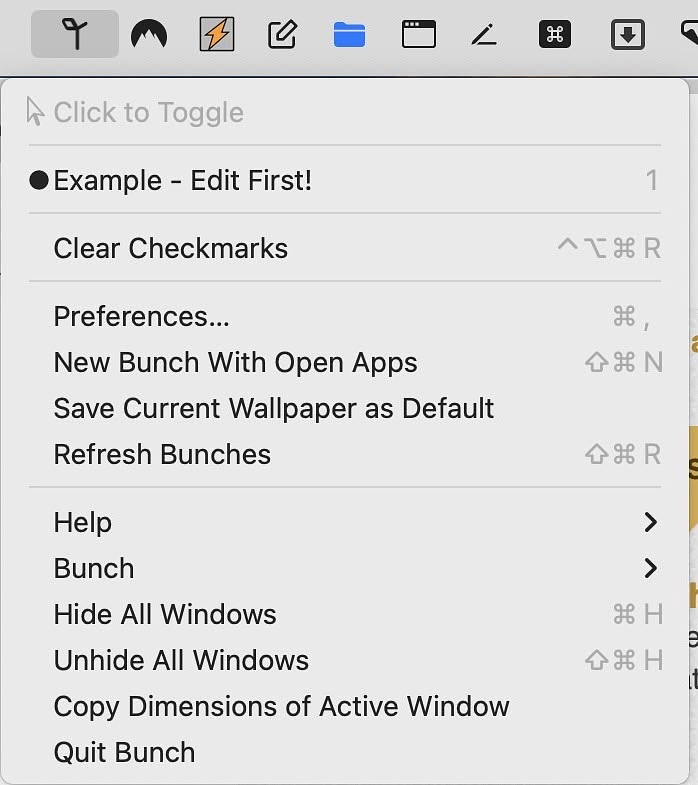
Bunch by Indy Developer Brett Terpstra uses plain text files to create collections of elements you want to open. On individual lines within a file ,you simply add a list off apps by name, files and folders via their path and web locations via their URL or as .webloc files. To name the workspace, you just enter a comment with a hashtag at the top of the file e.g., #Blogging. If you want to close certain apps when you open the workspace, you add them to the list preceded by an exclamation point, e.g. !Safari. You save the text files into a folder that defaults as a subfolder in your ~/Documents. The primary interface for Bunch is the menu bar icon. It has a few extra features like scheduling, hiding open apps and the ability to create a bunch from elements already open on your computer. Bunch is free and seems to be perpetually in Beta. There is extensive, helpful, well written documentation.
Stapler
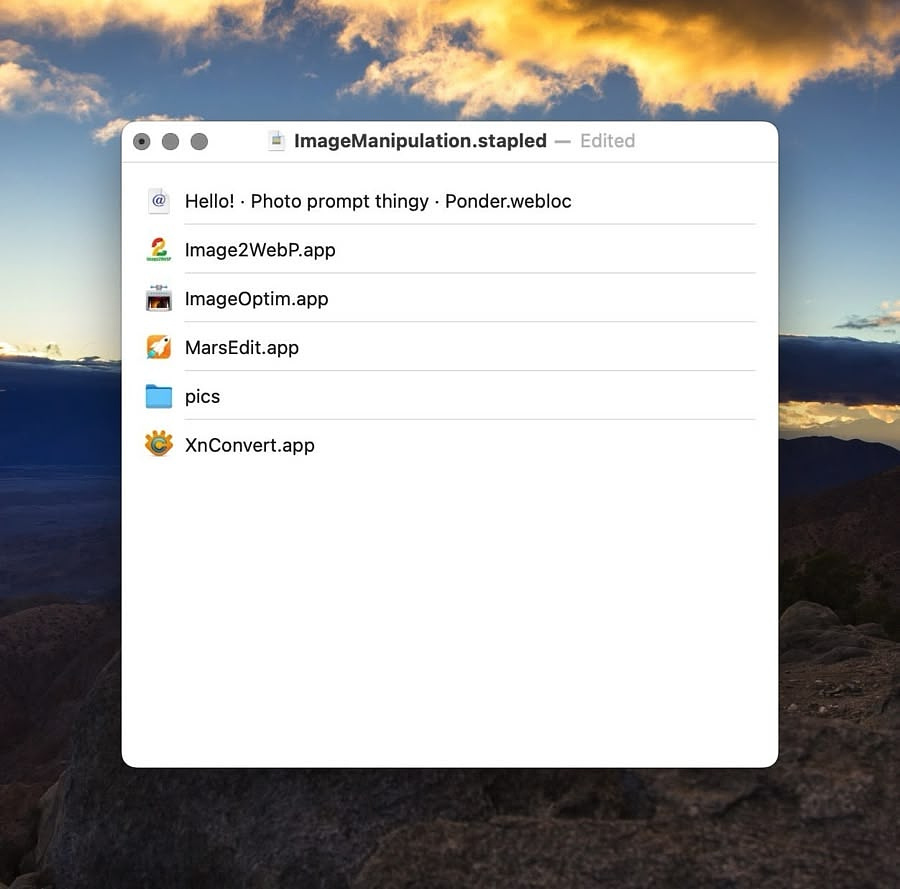
A recent addition to the field is Stapler, although it's based on a 32-year old classic Mac app of the same name. Stapler provides you with its own blank interface where you can add elements via drag-and-drop or from the menu bar. You save that list as a .stapled file and open the included elements by opening the file and pressing enter. Stapler is currently free.
