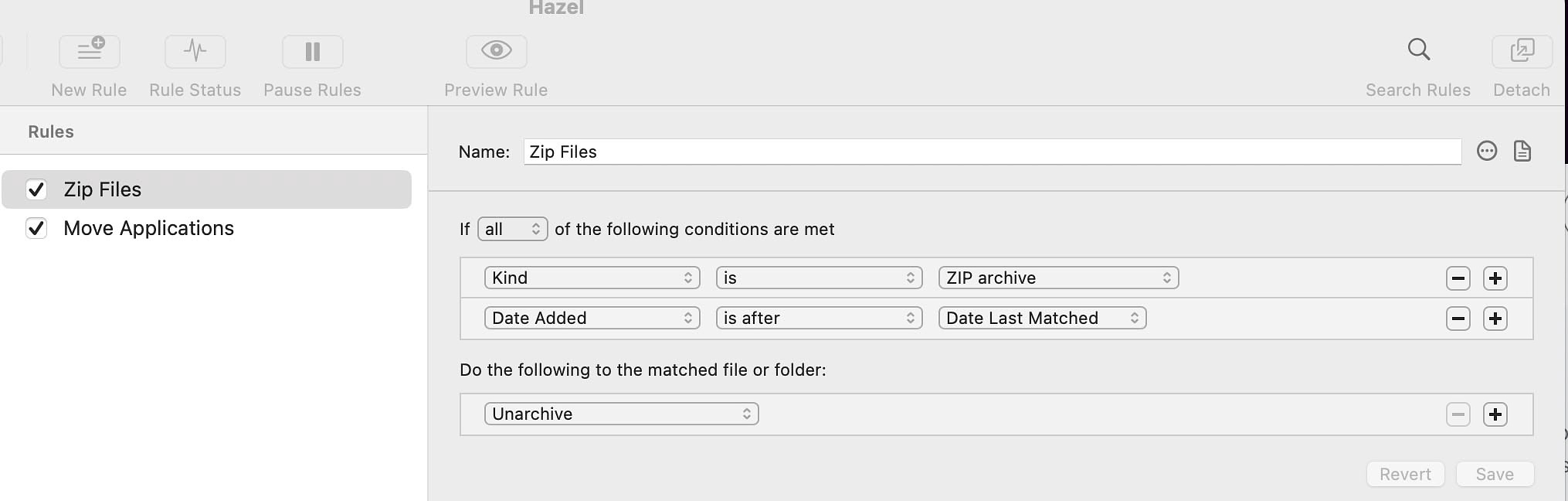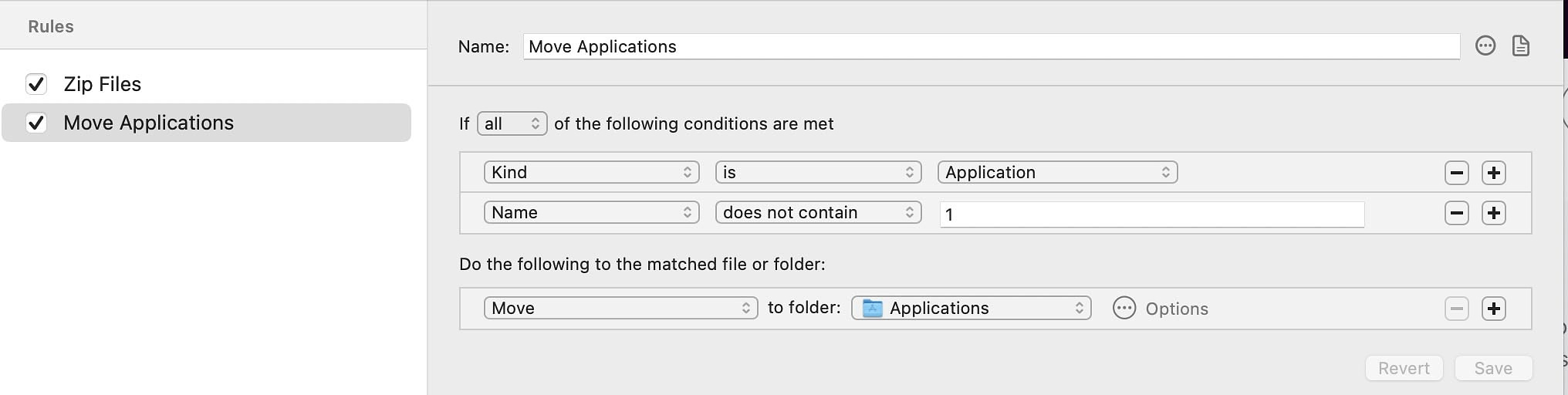Quick Tips for App Installation Using Hazel
Mac AppsIn this post, I show you how to automate the installation of Mac apps in the two post popular formats ZIP and DMG, so that all you have to do is download a file from a developer's website and with no further action from you, the app will end up in your Applications folder just like if you'd downloaded it from the App Store.
Typically, when you download a Mac app from a developer's website, it will come in one of three formats
- ZIP Archive
- DMG Disk Image
- PKG - Package Installer (requires manual installation)
You can automate the installation of ZIP archives and DMG dish images with Hazel and a ninety-nine cent app from the Mac App Store.
DMGs
The app that works best for me is RapiDMG. When you make RapiDMG your default app for opening disk images, double-clicking on the file mounts the disk image files, extracts the application contained in it to the Applications folder, deletes the DMG (if that is your preference) and then highlights your new installed app in the finder. To automate it, create the following rule in Hazel for your downloads folder.
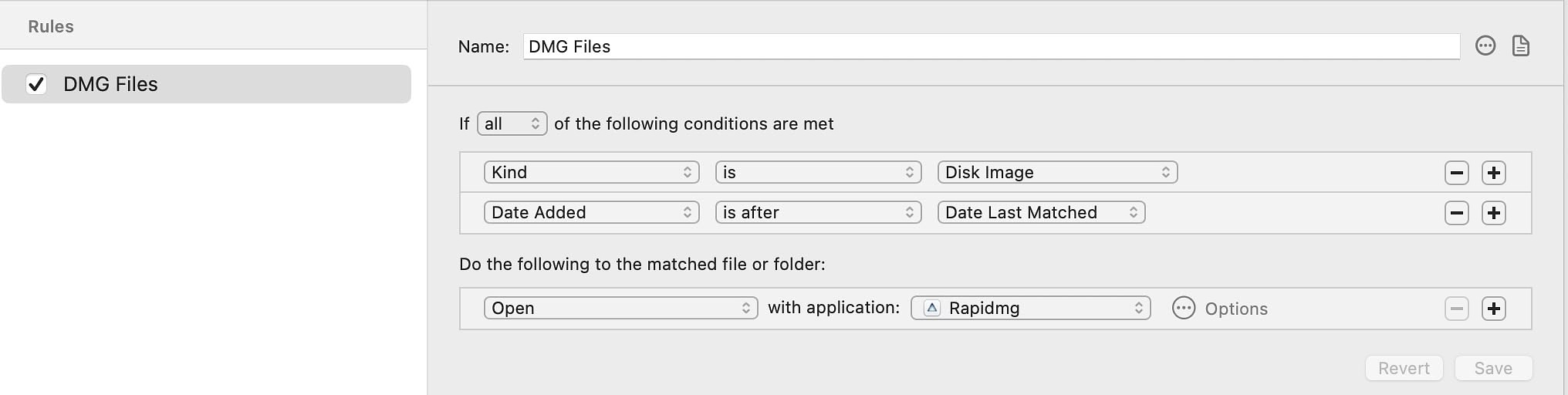
ZIP Archives
You don't need any additional software to extract and move applications. Everything is built into Hazel. You'll need to add two rules for your downloads folder. The first will extract the app from the archive. The second rule will move it to the Applications folder.