What Is Your ALT+TAB Solution on Your Mac?
Mac Apps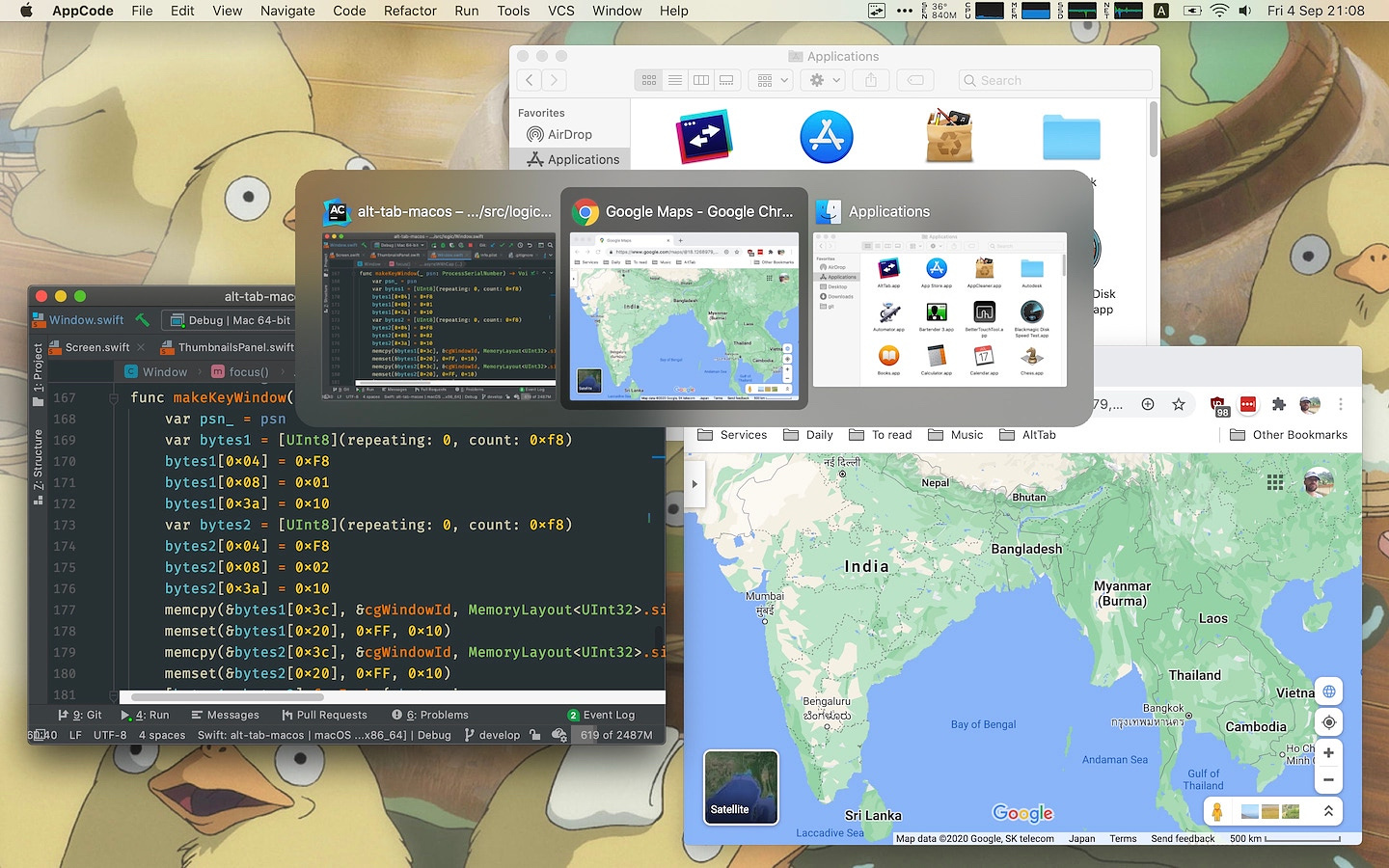
In Windows, when you press the ALT+TAB key combination, you are presented with all of the open windows on your machine, and you can cycle through them by repeatedly pressing the tab key. On a Mac, the equivalent, COMMAND+TAB functions as an application switcher, not a window switcher. No matter how many windows your apps have open, they only show up once on the resulting display. The free and open-source Mac utility, AltTab, offers a solution to this lack of functionality. It offers a highly customizable way to customize your experience, mimicking what Windows does and more:
- Switch focus to any window
- Minimize, close, full screen any window
- Hide, quit any app
- Customize AltTab appearance (e.g. show app badges, Space numbers, increase icon, thumbnail, title size, etc)
- Custom trigger shortcuts with almost any key
- Blacklist apps you don't want to list or trigger AltTab from
- Dark Mode
- Drag-and-drop things on top of window thumbnails
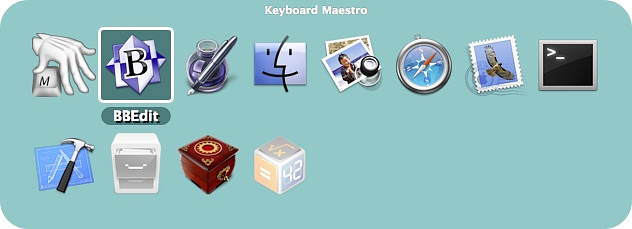
I don't really care about having the Windows experience, but I want more than what macOS offers natively, so I use the Application switch built in to Keyboard Maestro, which allows me to have not only open apps appear when I press COMMAND+TAB, but also my most frequently used apps. I use this in combination with Mission Control Plus which allows me to combine the built in Mission Control feature with the ability to close apps. Keyboard Maestro offers the following shortcuts:
- Press "q" to mark (or unmark) an application to be quit.
- Press "k" twice to mark an application to be force quit.
- Press "s" or "h" to mark (or unmark) an application to be hidden.
- Press "l" or "z" to mark (or unmark) an application to be launched.
- Press "a" to hide (or show) "always included" applications. Press "e" to show (or hide) "always ignored" applications.
- Press "c" to select the current application.
- Press "f" to select the Finder.
- Press "d" to switch directly to the current app and hide other applications.
Other keyboard driven application switchers include:
HyperSwitch
WindowSwitcher
Switch
Witch
Contexts
